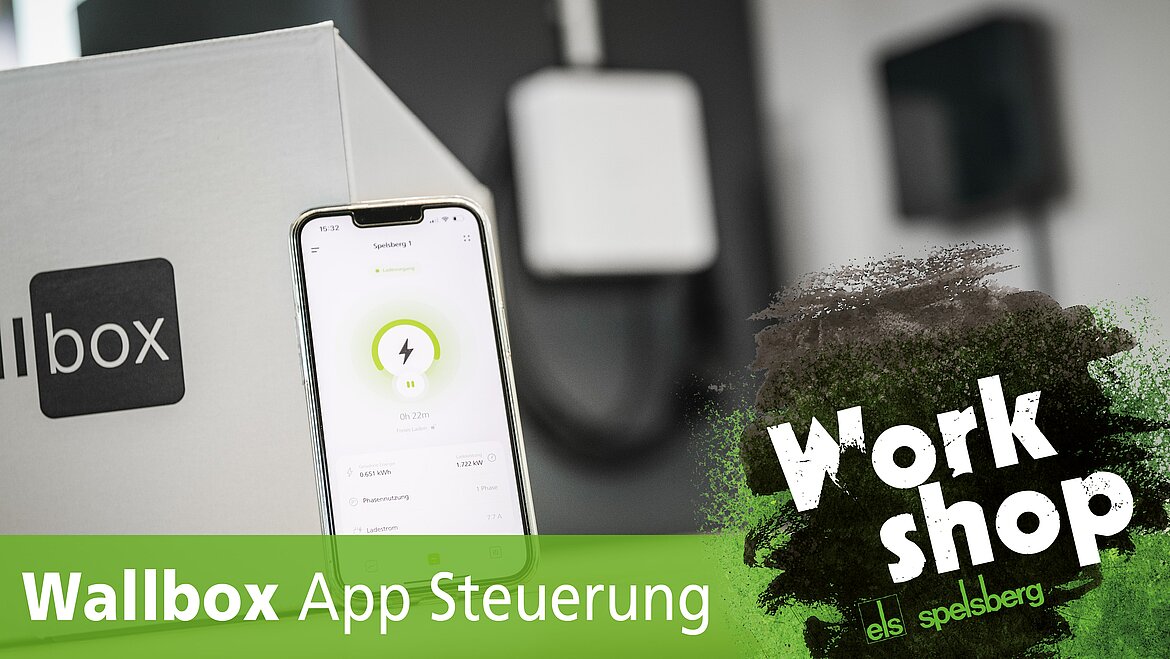Ved at bekræfte knappen "Tillad alle cookies" tillader du brugen af cookies. Ved at klikke på knappen ”Konfigurer” kan du vælge hvilke cookies du ønsker at tillade. Du kan til hver en tid ændre eller ophæve din tilladelse i vores privatlivspolitik.
Plug & Charge / AutoCharge
Charging authorization via Plug & Charge (according to ISO 15118) or AutoCharge is possible with the Spelsberg Smart Pro wallbox. Authorization is extremely simple for the user, as the electric vehicle authorizes itself independently at the wallbox. No additional step is required by the user. Please note that the electric vehicles must be trained to use the charging authorization at the wallbox and support the Plug & Charge or AutoCharge function.
Parameter configuration
To use Plug & Charge or AutoCharge, the wallbox must be configured. To do this, open the Spelsberg Wallbox App and click on "Settings" under "System". Scroll to "Advanced settings", open it and show the "Expert settings". Click on the "System" item. The following parameters must be set:
1. Parameter "ISO 15118 Communication"
- Set this parameter to "On (With Plug & Charge)".
2. Parameter "AutoCharge
- Set this parameter to "On" Then scroll down and click "Apply" to transfer the settings to the wallbox. If the Spelsberg Wallbox Smart Pro is not in the network, the parameters must be transferred to the wallbox using NFC transmission. When prompted, hold the smartphone up to the RFID logo of the wallbox until the transfer is successfully completed. The wallbox then performs a restart.
Pairing the electric vehicle
Make sure in advance that your vehicle supports the function and that possible settings to this effect have been made in the vehicle. Make sure that the vehicle is not plugged in before the teach-in process. Another prerequisite is that you have already added the wallbox to which the vehicle is to be programmed to your app. To do this, click on "Add wallbox to app" in the welcome screen and follow the instructions in the app. You will need the enclosed setup QR codes for this.
If you have already added the wallbox to the app, select the corresponding wallbox and switch to the "System" area. Click on "Permissions". In this overview, you can change the authorization mode of the wallbox and view an overview of all learned authorizations (RFID chips and electric vehicles).
Click on "Add" at the bottom of the screen. Now plug the electric vehicle into the wallbox using the type 2 charging plug to enable communication to be established between the charging station and the vehicle. After approx. 20 seconds, an input field for assigning a name to the electric vehicle appears automatically in the app. Assign the corresponding name for the authorization and complete the process. You have now successfully programmed the authorization. If errors occur during communication, repeat the process again.
Removing or changing authorizations
In the overview of the authorizations, click on the pencil symbol behind the name of the respective authorization that is to be changed. You can then enter a new name and click "Save" or "Delete authorization" to remove it. If the Wallbox Smart Pro is not in the network or if it is a Spelsberg Wallbox Pure version, changes must be transferred to the wallbox via NFC transmission. When prompted, hold the smartphone in front of the RFID logo of the wallbox until the transfer is successfully completed.