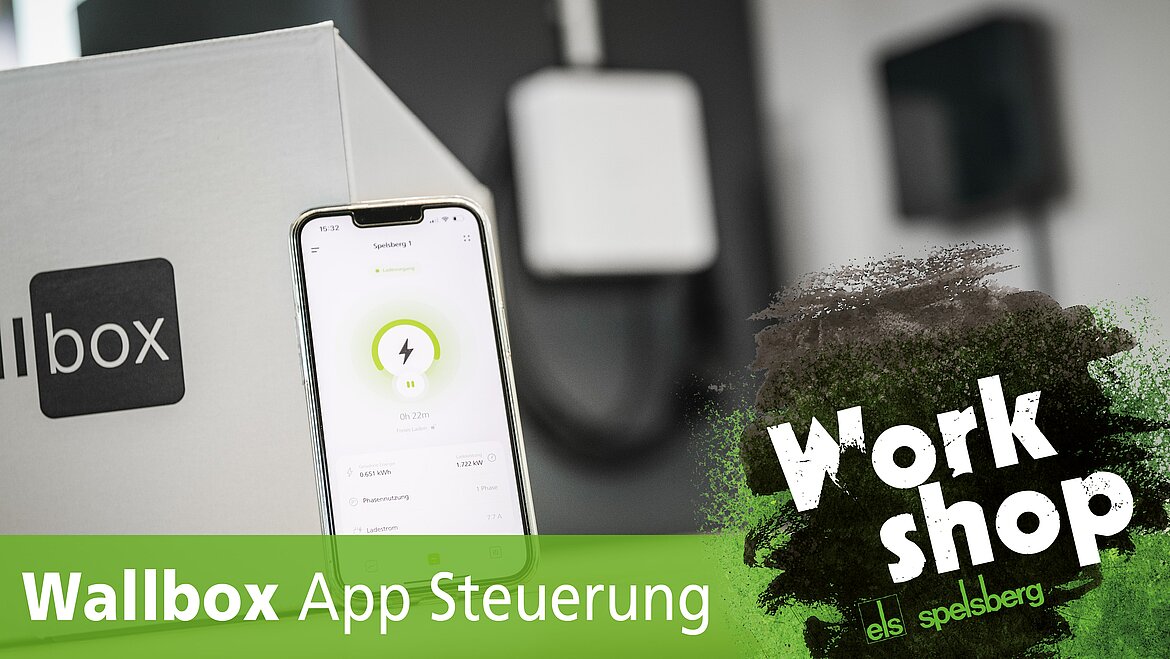Ved at bekræfte knappen "Tillad alle cookies" tillader du brugen af cookies. Ved at klikke på knappen ”Konfigurer” kan du vælge hvilke cookies du ønsker at tillade. Du kan til hver en tid ændre eller ophæve din tilladelse i vores privatlivspolitik.
RFID-Chips
Charging authorization via RFID chip is possible as standard with all Spelsberg Wallbox variants. Here you can use the RFID chips included in the scope of delivery or other RFID cards according to ISO 14443A / MIFARE Classic. Please note that all RFID chips must be taught to the wallbox in order to use the charging authorization.
Teach RFID chips
Use the Spelsberg Wallbox App to teach the RFID chips. The prerequisite is that you have already added the wallbox to which the authorization is to be taught to your app. To do this, click on "Add wallbox to app" in the welcome screen and follow the instructions in the app. You will need the enclosed setup QR codes for this.
If you have already added the wallbox to the app, select the corresponding wallbox and switch to the "System" area. Click on "Permissions". In this overview, the authorization mode of the wallbox can be changed and an overview of all learned authorizations (RFID chips and electric vehicles) can be viewed.
There are two possible procedures at this point:
1. Wallbox is in the network (Spelsberg Wallbox Smart Pro only).
- Click on "Add" at the bottom of the screen. Now hold the RFID chip in front of the RFID logo of the wallbox until it flashes green twice. An input field for assigning a name for the RFID chip or for the authorization then appears automatically in the app. Assign the corresponding name for the authorization and complete the process. You have now successfully programmed the authorization.
Spelsberg Wallbox Smart Pro Offline or Spelsberg Wallbox Pure
- Click on "Add" at the bottom of the screen. A prompt for NFC transmission appears. Press "Next" and hold the smartphone in front of the RFID logo of the wallbox until the transfer is successfully completed. You have now set the wallbox to teach-in mode. Now hold the RFID chip in front of the RFID logo of the wallbox until it flashes green twice. Click on "Next" in the app to get to the input field for the name of the RFID chip. Now enter a name for the RFID chip or for the authorization. After you have pressed "Next", a prompt for NFC transmission appears again. Press "Next" again and hold the smartphone in front of the RFID logo of the wallbox until the transfer is completed successfully. You have now successfully learned the authorization.
If the card wallet opens with iOS devices, the wallbox was not set correctly to the teach-in mode. Restart the process and follow the above instructions exactly.
Remove or change permissions
In the permissions overview, click on the pencil icon behind the name of the respective permission you want to change. You can then enter a new name and click "Save" or "Delete authorization" to remove it. If the Wallbox Smart Pro is not in the network or if it is a Spelsberg Wallbox Pure version, changes must be transferred to the wallbox via NFC transmission. When prompted, hold the smartphone in front of the RFID logo of the wallbox until the transfer is successfully completed.