Ved at bekræfte knappen "Tillad alle cookies" tillader du brugen af cookies. Ved at klikke på knappen ”Konfigurer” kan du vælge hvilke cookies du ønsker at tillade. Du kan til hver en tid ændre eller ophæve din tilladelse i vores privatlivspolitik.
Solar power charging controlled via external energy manager
For "charging controlled via external energy manager" an energy management system (EMS) is incorporated between the inverter and the wallbox. The EMS receives from the inverter all relevant parameters for wallbox operation and reads these out via the corresponding communication interface. In the process, information on the present feed-in power is added, allowing the EMS optimal control of the charging process via the wallbox.
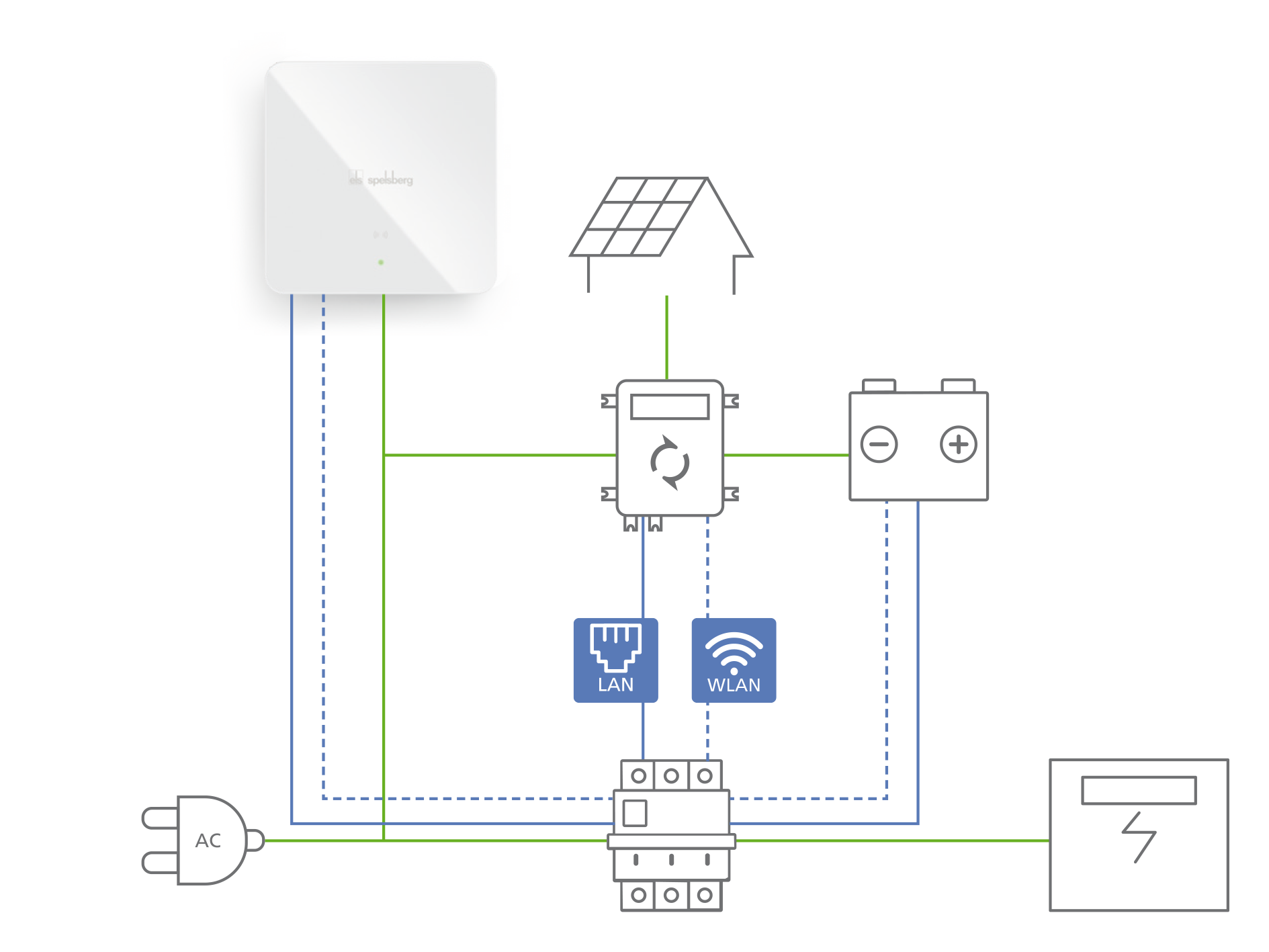
Parameter configuration
Solar power charging via Sunny Home Manager from SMA.
To allow a connection between wallbox and Sunny Home Manager, both the Sunny Home Manager and the wallbox must be in the same network. For configuration of communications between wallbox and Sunny Home Manager, open the app and go to System - Settings. Open "Advanced settings" and display "Expert settings".
Now select "Energy management system".
1. "SMA SEMP interface" parameter:
- This parameter must be "activated"
2. "SMA charging mode
" parameter
- Select the appropriate charging mode here. The following gives a brief explanation of the various modes. Comprehensive information can be found in your Sunny Home Managers documentation:
- 'Surplus charging' mode: The vehicle is primarily charged with self-generated electricity according to the setting in the Sunny portal. This continues until the vehicle is full.
- 'Immediate charging' mode: The vehicle is charged with the maximum possible current regardless of the available solar power. This continues until the vehicle is full.
- 'Manual configuration' mode: It is also possible to specify how much energy should be charged at least until the preset departure time. This continues until the vehicle is full.
3. "Current limit in the event of failure of the SEMP gateway" parameter:
- Set the maximum charging current at between 6 A and 16 A (in 1-A steps). This is a safety value. Following disconnection from the Sunny Home Manager the wallbox charges at a maximum with the charging current set here.
4. "SMA minimum energy requirement" parameter:
- Enter here the minimum energy requirement that is signalled to the Energy Manager for the charging point. Permissible value range: 1 kWh to 1,000 kWh.
5. "SMA maximum energy requirement" parameter:
- Enter here the maximum energy requirement that is signalled to the energy manager for the charging point. This value typically represents the maximum capacity of the vehicle battery. Permissible value range: 1 kWh to 1,000 kWh.
Solar power charging by connection to an energy management system via EEBus.
To allow a connection between wallbox and EMS, the energy manager and the wallbox must be in the same network. For configuration of communications by means of EEBus, open the app and go to System - Settings. Open "Advanced settings" and display "Expert settings".
Now select "Energy management system".
1. "EEBUS interface" parameter:
- This parameter must be "activated".
- Once activated, below this setting you will find the ID or the name of the connected energy manager for information.
2. "EEBUS charging mode
" parameter:
- Select the appropriate charging mode. Why in the wallbox? The following gives a brief explanation of the various modes.
- Mains charging mode: Configures charging with mains current.
- PV charging mode: Allow the additional use of the self-generated solar current.
- 'PV surplus charging' mode: Allows use exclusively of the PV surplus current.
3. "Charging current in the event of a connection failure" parameter:
- Set the maximum charging current at between 6 A and 16 A (in 1-A steps). This is a safety value. Following disconnection from the EEBus manager, the wallbox charges at a maximum with the charging current set here.
Solar power charging by connection to an energy management system via Modbus
To allow a connection between wallbox and EMS, the energy manager and the wallbox must be in the same network. For configuration of communications by means of Modbus, open the app and go to System - Settings. Open "Advanced settings" and display "Expert settings". Now select "Energy management system".
1. Parameter: "Modbus TCP Server"
- This parameter must be "activated".
2. Parameter: "Modbus register set"
- Select Modbus register set This information can be found in your energy manager data sheet.
3. Parameter "Allow Start/Stop of charging processes"
- This parameter must be "activated"
4. "Modbus TCP server port" parameter:
- Port number of the Modbus TCP server for communication over Ethernet port 1.
5. Parameter: "Modbus TCP server device address"
- Device address for the Modbus TCP server: Enter 0 to 255